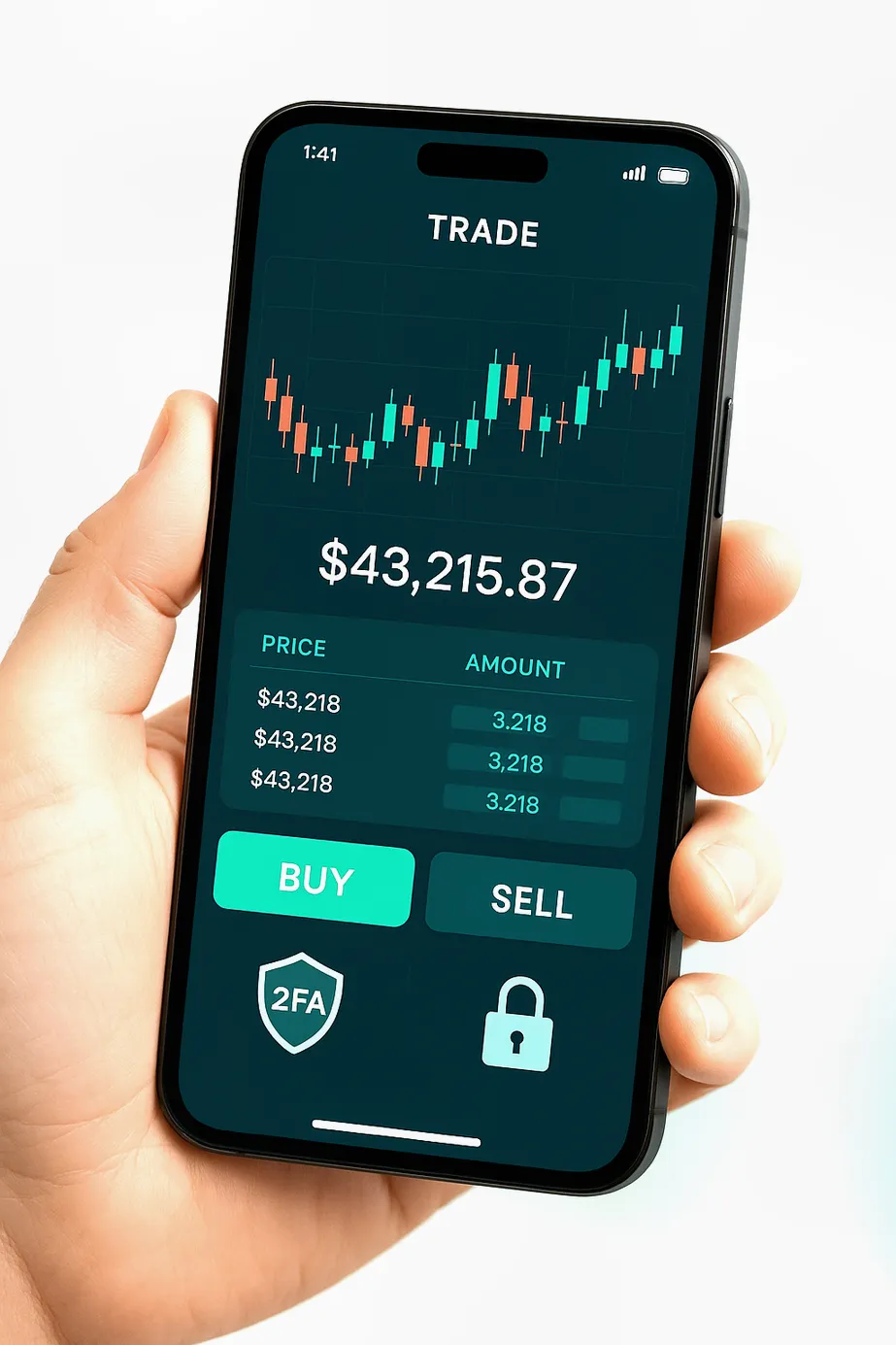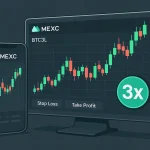If you’ve been wondering exactly how to use the CoinEx Mobile App to trade, invest, and manage your crypto securely, this guide walks you through a practical, field-tested workflow. You’ll install the app, secure your account, complete KYC, deposit funds, place your first trade, try advanced features like margin and futures, and optimize fees—all from your phone.
Before we begin, you can create your account with my invite to unlock a smooth signup flow:
- Join via this CoinEx registration link with code mhz7w
- Or tap the referral code directly: mhz7w
Note: Crypto markets are volatile. Nothing here is financial advice. Trade within your risk tolerance and follow local regulations.
Why learn how to use the CoinEx mobile app
- Fast, on-the-go trading with a clean interface
- Access to spot, margin, and futures in one place
- Earn products, automated strategies, and alerts
- Security controls like 2FA, anti-phishing code, and whitelist
- Fee optimization using CET for discounts
This walkthrough is designed to be beginner-friendly, yet detailed enough for power users.
Step 1: Download and verify the official app
- Open the App Store (iOS) or Google Play (Android).
- Search for “CoinEx”. Verify the developer name and star rating, and read a few recent reviews to confirm legitimacy.
- Install and open the app. Enable automatic updates to get security patches promptly.
Pro tip: Avoid third-party APKs. Always install from official stores.
Step 2: Create your account or log in
- New users: Choose Sign Up and register with your email or phone number. For the smoothest onboarding, use the invite link: CoinEx registration link with code mhz7w
- Existing users: Log in with your credentials. If you used the website first, simply log in with the same account.
Add a strong, unique password. Consider a password manager to reduce reuse risks.
Step 3: Lock down security before you deposit
How to use the CoinEx Mobile App securely starts here. Navigate to Profile > Security.
- Enable Two-Factor Authentication (2FA):
- Google Authenticator (TOTP) is recommended. Store backup codes offline.
- Alternatively, SMS 2FA is better than nothing but less secure than TOTP.
- Set an Anti-Phishing Code: A short phrase shown on official emails so you can detect spoofed messages.
- Create a Withdrawal Address Whitelist: Limit withdrawals to trusted addresses only.
- Device Management: Review and remove unknown devices.
- App Lock: Add a PIN/biometric lock for quick but safe access.
Security checklist before funding your account:
– 2FA enabled and backup codes saved
– Anti-phishing code active
– Withdrawal whitelist configured
Step 4: Complete KYC on mobile
KYC (Know Your Customer) may be required to unlock higher withdrawal limits, fiat buys, or regional access.
- Profile > Identity Verification
- Follow prompts to submit your ID and a face verification selfie where requested
- Use a well-lit environment and ensure your ID details are clear
Approval often completes quickly but can vary based on region and demand.
Step 5: Fund your account
You have two common paths: deposit crypto or buy with a card/fiat partner.
Option A: Deposit crypto
- Wallet > Deposit
- Select the coin (e.g., USDT) and the network (e.g., TRON/TRC20, Ethereum/ERC20). Match the sending network exactly.
- Copy your deposit address, and if the coin requires a memo/tag (e.g., XRP, XLM), copy that too.
- Send a small test amount to avoid mistakes, then send the full amount after confirmation.
Important reminders:
– Sending to the wrong network risks permanent loss.
– Some deposits require multiple confirmations before crediting.
Option B: Buy crypto via card or partners
- Tap Buy Crypto or Fast Buy in the app
- Choose your currency, coin, and amount
- Select a payment provider, compare fees, and follow the on-screen flow
Note: Availability varies by region and provider.
Step 6: Explore the home screen and navigation
- Home: Quick access to markets, favorites, promotions, and Earn
- Markets: Browse Spot, Margin, and Futures pairs
- Trade: Place orders with charting and order book
- Wallet: Balances, transfers, deposits, withdrawals
- Profile: Security, verification, settings, support
Customize:
– Add pairs to Favorites with the star icon
– Toggle dark mode for battery and eye comfort
– Configure push notifications for price alerts and fills
Step 7: Place your first spot trade
- Markets > Spot and select a trading pair (e.g., BTC/USDT)
- Tap Trade
- Choose order type:
- Limit: You set the price; fills when the market hits it
- Market: Executes immediately at the best available price
- Stop-Limit/Stop-Market: Automate entries or exits at trigger
- Use the slider to select size (e.g., 25%, 50%, 100% of balance)
- Confirm the order; monitor in Open Orders and Order History
Order tips:
– Use limit orders for control and potential maker fee rebates
– Use stop-loss orders to manage risk
– Enable reduce-only on exits if available to prevent accidental position flips
Step 8: Try margin trading (optional, higher risk)
For experienced users only. Margin allows you to borrow funds to amplify exposure.
- Markets > Margin
- Enable margin after reading the risk notice
- Choose isolated or cross margin: isolated confines risk to the selected pair; cross shares margin across pairs
- Monitor liquidation price and maintenance margin carefully
Risk management:
– Start with low leverage
– Use stop-loss orders
– Avoid overexposure on correlated assets
Step 9: Trade futures on mobile (advanced)
CoinEx offers perpetual futures on many pairs. The interface typically includes:
– Leverage slider (e.g., 1x–100x depending on pair)
– Cross vs Isolated margin
– Funding rate display and countdown
– Real-time PnL, liquidation price, and margin balance
Workflow:
1. Markets > Futures and select a contract (e.g., BTCUSDT Perpetual)
2. Choose Long (buy) if you expect price to rise or Short (sell) if you expect it to fall
3. Set order type (limit, market, trigger)
4. Confirm position, place a stop loss and take profit
Futures carry significant risk. Beginner traders should practice with minimal size and consider sticking to spot until confident.
Step 10: Explore Earn and automated strategies
- Earn: Flexible savings or fixed-term staking-like products on select assets
- Promotions: Seasonal APRs may appear in-app—read terms and redemption rules
- Grid or DCA Bots: Automate buying/selling within a price range or on a schedule
Always read risk disclosures. Blue-chip coins typically have lower yields; higher yields often carry higher risk.
Step 11: Optimize fees with CET and VIP tiers
How to use the CoinEx mobile app more efficiently includes fee optimization:
– Hold or use CET (CoinEx Token) for trading fee discounts when enabled in settings
– Check VIP tiers based on 30-day volume or asset balance for further reductions
– Maker orders can be cheaper than taker orders; plan your entries when possible
You can view your current fee level under Profile > Fees or Account Level.
Step 12: Withdraw safely
- Wallet > Withdraw
- Choose the coin and network and paste a whitelisted address
- Double-check the memo/tag if required
- Review fees and estimated arrival time; consider sending a small test first
- Confirm with 2FA and any email codes
Security best practices:
– Keep whitelisting enabled
– Never share 2FA codes or recovery phrases
– Beware of DM impersonators; use in-app support channels
Power-user settings and quality-of-life upgrades
- Price Alerts: Set alerts from the pair page or watchlist
- Widgets: If available on your OS, add a price widget for quick checks
- Charting: Long-press to measure ranges; switch intervals; add basic indicators
- Order Presets: Save default leverage, order type, and size preferences
- Language and Region: Adjust under Profile > Settings to localize your app experience
Troubleshooting and FAQs
- My deposit is pending: Check the blockchain explorer for confirmations and ensure the correct network was used. Some chains require more confirmations.
- I sent to the wrong network: Contact support immediately with TXID and details. Recovery is not guaranteed.
- 2FA device lost: Use backup codes to restore. If unavailable, start account recovery via Support. Expect security holds.
- Orders not filling: For limit orders, your price might be away from the market. Consider adjusting or switching to market for immediate execution.
- App is slow or buggy: Update to the latest version, clear cache, and ensure stable internet.
- Can’t pass KYC: Verify your region is supported and ensure your ID photos are clear with no glare.
Smart habits for consistent mobile trading
- Create a pre-trade checklist: trend, key levels, entry, stop, target, position size
- Avoid overtrading; set alerts to reduce screen time
- Keep a trading journal to review what works and what doesn’t
- Use stablecoins to park capital during high volatility
- Diversify across a few assets you understand rather than many you don’t
Join with an invite and get started now
Ready to put this into practice? Create your account and explore the app’s features today:
- Sign up here: CoinEx registration link with code mhz7w
- Use code: mhz7w
Once inside, secure your account, complete KYC, deposit a small test amount, and try your first spot trade. When you’re comfortable, explore margin, futures, and Earn at your own pace. Always manage risk and stay curious—steady, methodical learning compounds over time.
Key takeaways at a glance
- Secure first: 2FA, anti-phishing, whitelist
- Match deposit networks exactly
- Start with spot trading before advanced products
- Use CET and maker orders to lower fees
- Keep your app updated and your recovery codes backed up
If you’re still asking yourself how to use the CoinEx Mobile App efficiently, bookmark this guide and revisit as you level up your skills. And remember, you can always kickstart your journey with the invite link: CoinEx registration link with code mhz7w.