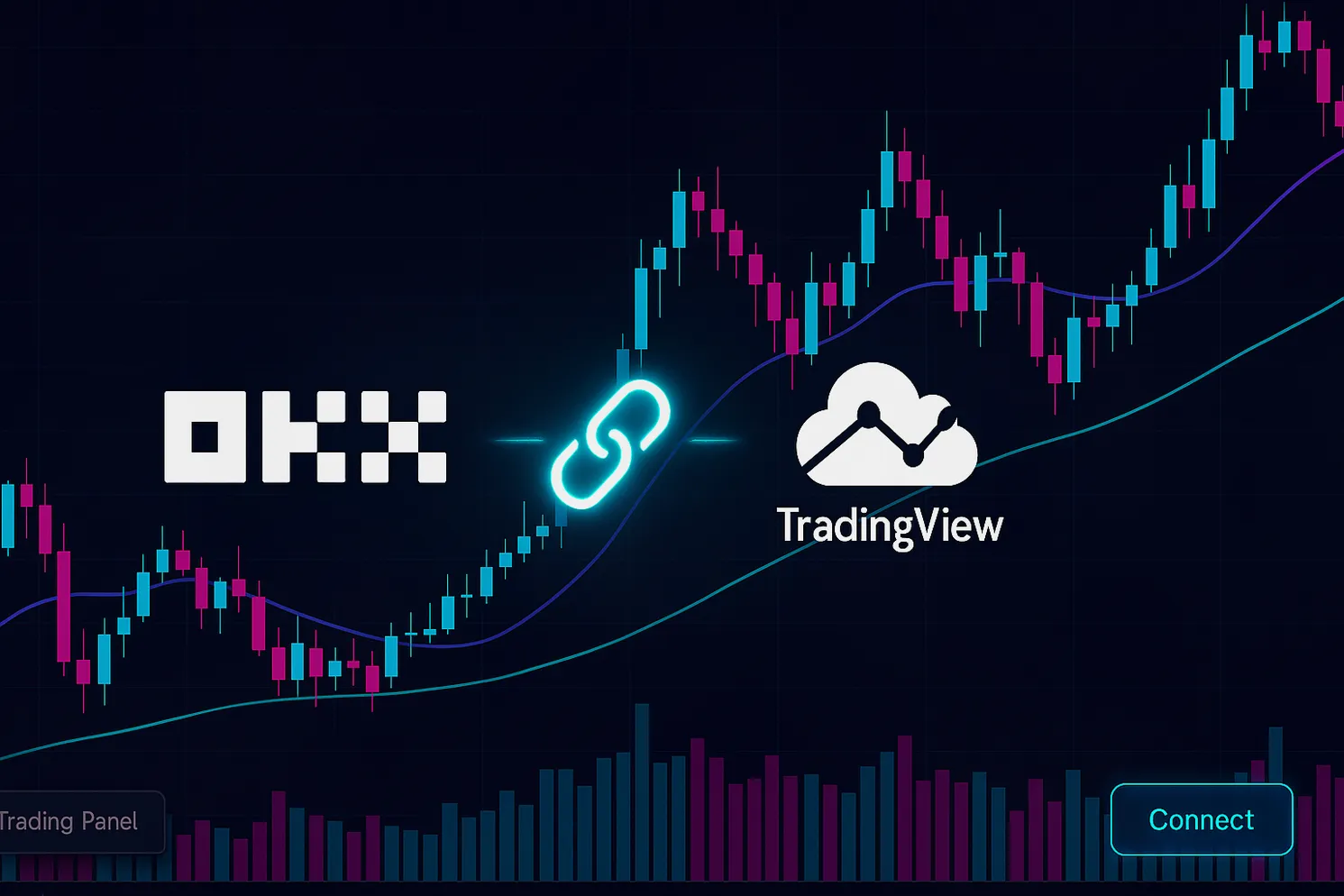If you love TradingView’s charting but want to execute orders directly on a top-tier exchange, learning how to connect OKX to TradingView is a game-changer. This guide walks you through every detail—from prerequisites and account setup to security best practices, order routing, and troubleshooting—so you can chart and trade with confidence.
Want to start fresh with OKX and get potential fee discounts or promotions? Join with my referral code and link: Join OKX with code CRYPTONEWER. Promotions vary by region and time, but using a referral often unlocks better starting terms.
Why pair OKX with TradingView
- Real-time crypto charts on TradingView with direct order placement to OKX
- Access to spot, futures, and perpetual swaps depending on your region and account permissions
- Deep liquidity on major pairs and strong derivatives markets on OKX
- A familiar UI on TradingView while leveraging OKX’s execution
Focus keyword benefits in plain English: How to connect OKX to TradingView for faster decision-making, more precise entries, and fewer context switches.
Prerequisites and quick checklist
Before you connect OKX to TradingView, make sure you have:
- A verified OKX account with 2FA enabled
- Any required KYC completed for trading and derivatives access where applicable
- Funds in your OKX trading account (or plan to transfer from Funding to Trading)
- TradingView account (free works for basic use; paid plans unlock more alerts and indicators)
- Awareness of your region’s restrictions (some instruments or features may be limited)
If you haven’t joined OKX yet, this is the fastest path: OKX sign-up with code CRYPTONEWER.
Two ways to connect OKX on TradingView
TradingView typically offers two connection flows depending on the broker integration version and your region:
1) Sign in with OKX (OAuth)
– Initiates a secure OKX pop-up to log in and authorize TradingView
– No manual key entry
2) API key login
– You create API keys on OKX and paste them into TradingView
– Offers fine-grained permissions and IP whitelisting
You’ll see the available method(s) inside TradingView’s Trading Panel when you choose OKX.
Step-by-step Connect OKX to TradingView
1) Open TradingView and log in
– Go to any chart
– Ensure you’re logged in to your TradingView account
2) Open the Trading Panel
– At the bottom of the chart, click the Trading Panel tab
– Scroll the list of brokers until you see OKX
3) Click OKX then Connect
– TradingView will open a connection window
– You’ll see either the OKX login/authorization screen or fields for API keys
4) If using Sign in with OKX
– Enter your OKX credentials in the pop-up
– Complete 2FA
– Authorize TradingView to access trading on your behalf
– Wait for success confirmation
5) If using API keys from OKX
– In a separate tab, log in to OKX
– Go to profile or settings then API management (often labeled API or API Keys)
– Create a new API key (V5)
– Name the key and set a strong passphrase
– Permissions: enable Read and Trade only; do not enable Withdraw
– Consider setting an IP whitelist for enhanced security
– Save API Key, Secret Key, and Passphrase in a secure password manager
– Return to TradingView and paste API Key, Secret Key, and Passphrase
– Select main account or the specific sub-account you intend to trade
6) Choose market types and preferences
– Depending on your region and permissions, enable Spot, Futures, or Perpetual swaps
– Confirm any TradingView settings like order confirmations, sound alerts, and default order sizes
7) Verify the connection
– After connecting, the Trading Panel shows your OKX balances
– The order ticket displays OKX as the broker at the top
8) Place a small test order
– Start with a tiny order on a liquid pair (e.g., BTC/USDT)
– Use a Limit order to confirm routing
– Cancel the order afterward to verify cancelation works
9) Save your layout
– TradingView remembers broker connections with your layout
– Keep your key info safe and never share it in screenshots or streams
Working with spot, futures, and perpetuals on TradingView
- Spot: Buy/sell the underlying asset without leverage
- Futures/Perpetual swaps: Use leverage where available and permitted
- Switching markets: Select symbols that match OKX’s instrument naming; TradingView shows the exchange name in the symbol search
- Margin and leverage: Be mindful of your leverage slider or default; risk changes quickly with leverage
- Reduce-only and post-only: Use these flags where supported to manage fills and risk
Tip: If you can’t see derivatives on TradingView for OKX, your region, account tier, or KYC level may limit access. Check OKX settings and compliance requirements.
Order types and best practices
- Market: Fast execution; more slippage in volatile markets
- Limit: Control entry price; use post-only to avoid taker fees where supported
- Stop/Stop-Limit: Automate exits or momentum entries
- Take-profit and stop-loss: Attach to positions where available
- OCO (where supported): Pair a stop and target so one cancels the other
Practical tip: Keep confirmations enabled until you’re fully comfortable. It prevents fat-finger mistakes during volatility.
How to set alerts and work smarter
- Price alerts: Right-click on the chart or click the alert icon; set conditions for crosses, channels, or indicator signals
- Pine Script alerts: Write or import strategies and indicators, then alert on conditions
- Webhook alerts: Use with third-party automation tools; do not expose your OKX keys to untrusted services
Remember: TradingView alerts don’t automatically place OKX orders unless you use external automation. The native Trading Panel connection lets you place orders manually inside TradingView.
Security essentials for OKX x TradingView
- Enable 2FA on both OKX and TradingView
- Use a dedicated sub-account on OKX for your TradingView connection
- API keys: grant Read and Trade only; never enable Withdraw
- IP whitelist your API keys if you choose the API method
- Rotate keys periodically and revoke unused ones
- Avoid public Wi-Fi or use a trusted VPN
- Store credentials in a password manager
Common issues and quick fixes
-
Connection failed or timeouts
- Retry after checking internet stability and disabling trackers or blockers for the auth pop-up
- Reconnect via Trading Panel; if needed, log out and back in on both platforms
-
Insufficient permissions
- If using API keys, ensure Trade permission is enabled on OKX
- Re-create keys if unsure; double-check passphrase correctness
-
Region or instrument restrictions
- Some derivatives may be unavailable based on your location and KYC level
- Check OKX account center for eligibility and compliance requirements
-
IP whitelist errors
- If you whitelisted IPs, confirm they match TradingView’s connector IP guidance or temporarily test without whitelisting (not recommended long-term)
-
Symbol mismatch
- Confirm you’re selecting the OKX-listed symbol on TradingView (exchange tag should show OKX)
-
Order rejected due to tick size or step
- Adjust order size and price to comply with OKX’s minimums and increments
-
Balance not updating
- Refresh the Trading Panel; look for partial fills or open orders locking margin
Pro tips for smoother execution
- Use sub-accounts for strategy isolation and cleaner PnL tracking
- Keep your TradingView chart layout lightweight during fast markets
- Configure default quantity in notional terms (e.g., USDT) to ensure consistent sizing
- Prefer limit orders during illiquid hours; add post-only if you want to avoid taker fees where supported
- Backtest with Pine Script strategies before going live; then simulate with TradingView Paper Trading or OKX Demo (where available) before connecting real capital
FAQ about connecting OKX to TradingView
-
Do I need a paid TradingView plan?
- No for basic connectivity; yes if you want more alerts, more indicators, and extra quality-of-life features
-
Can I trade all OKX markets from TradingView?
- You can trade many, but availability varies by region, account level, and integration updates
-
Is OAuth safer than API keys?
- Both are secure when used correctly. API keys give you fine control with IP whitelisting; OAuth avoids manual key handling
-
Can I use multiple OKX accounts?
- Yes via sub-accounts or separate keys; switch accounts in the Trading Panel as needed
-
What about fees?
- You pay OKX’s trading fees; TradingView does not add a fee for routing. Referral codes may help with fee tiers and promotions
Join OKX with a referral code and connect in minutes
- Create your account with this link: Join OKX with code CRYPTONEWER
- Complete KYC if required
- Fund your account or transfer from Funding to Trading
- Connect via TradingView’s Trading Panel and start placing orders from your charts
By following this step-by-step workflow, you’ll have real-time crypto charts and direct execution via OKX—without leaving your TradingView workspace. If you’re starting from scratch or opening a new account for this setup, don’t forget the referral path: OKX sign-up with code CRYPTONEWER.