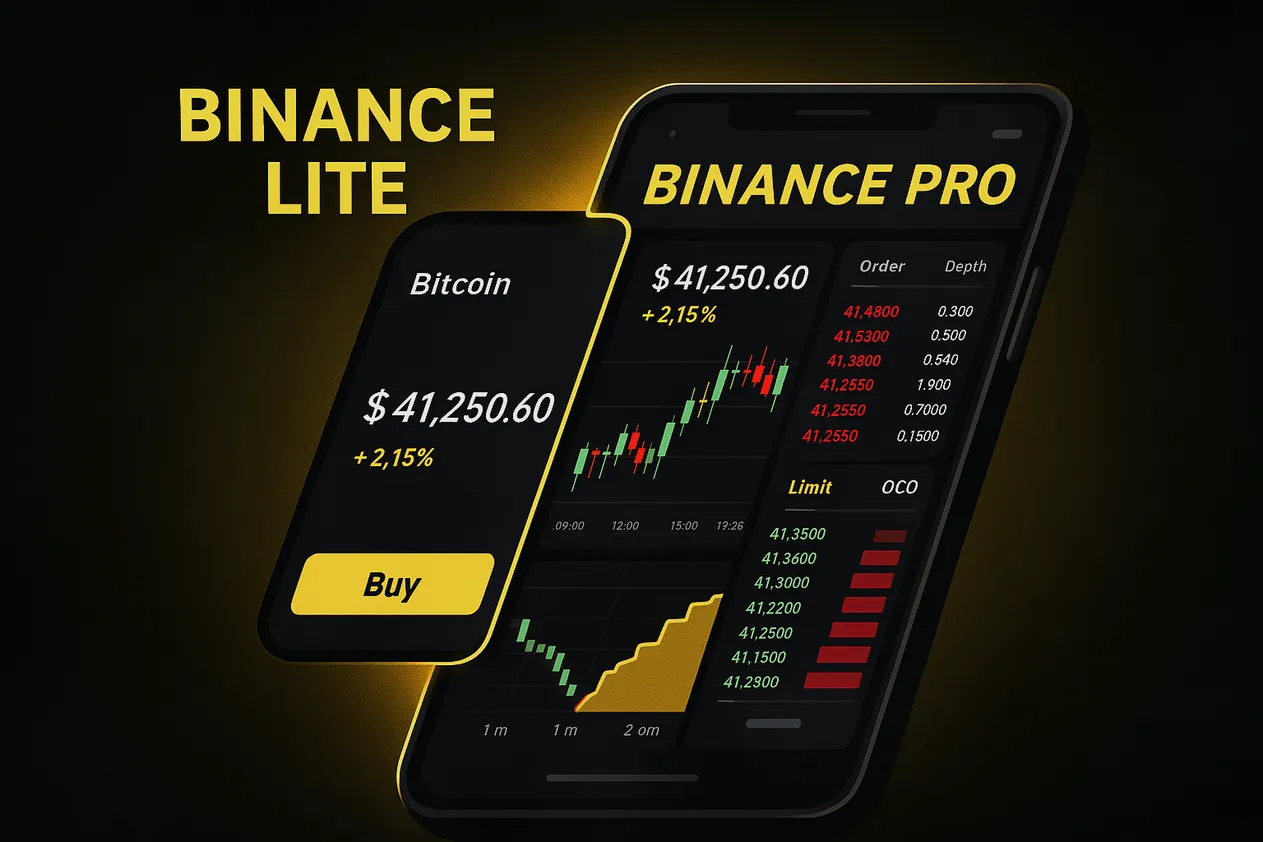Crypto moves fast. Your app should too. If you use the Binance mobile app, you’ve probably seen “Lite” and “Pro” modes. Learning How to Use Binance Lite vs Pro Mode gives you the flexibility to keep things simple when you want quick buys and to unlock deeper tools when you’re ready for advanced entries, risk controls, and analytics.
This guide explains the differences between Lite and Pro, how to switch between them in seconds, and the exact steps to place trades in each mode. You’ll also find smart tips for customizing your workspace, managing fees, and avoiding common mistakes.
—
What Binance Lite and Pro Actually Do
- Binance Lite keeps your interface clean and focused on the essentials: a streamlined home screen, an easy Buy/Sell flow, and simple price charts. It’s ideal for first-time users or anyone who wants to execute quickly without distraction.
- Binance Pro unlocks the full trading desk: advanced charts, order book and depth, more order types (limit, stop‑limit, OCO), access to margin, futures, P2P, Earn, and a configurable workspace. It’s designed for users who want deeper control.
Important note: Lite vs Pro is a mobile app setting. On web, you’ll see product pages like Convert, Spot, Margin, or Futures rather than a Lite toggle.
—
How to Switch Between Lite and Pro on the Binance App
- Open the Binance app and log in.
- Tap your profile icon at the top left.
- Look for the Lite toggle. Switch it on for Lite or off for Pro.
If you don’t see the toggle, update the app to the latest version and ensure you’re in a supported region. Some features require identity verification (KYC). If you’re verified but features are missing, your region may restrict certain products.
—
Key Differences You’ll Notice Right Away
- Home screen
- Lite: Minimal cards for Buy, Sell, Markets, and Portfolio.
- Pro: A dashboard with Markets, Trade, Futures, Wallets, and more shortcuts.
- Charts and tools
- Lite: Quick charts with price and basic time frames.
- Pro: Candlesticks, drawing tools, indicators, depth view, and order book.
- Order types
- Lite: Simplified buy/sell, often via Convert or basic spot market buys.
- Pro: Limit, Market, Stop‑Limit, and OCO for refined entries and exits.
- Product access
- Lite: Focused on spot buys and simple conversions.
- Pro: Full catalog including Spot, Margin, Futures, P2P, Earn, Launchpad (availability varies by region).
- Customization
- Lite: Clean and quick by design.
- Pro: Custom watchlists, chart preferences, and panel layouts.
—
When to Use Each Mode
- Choose Lite when
- You need a fast buy or sell with minimal steps.
- You’re checking prices and portfolio value on the go.
- You’re onboarding a friend who’s new to crypto.
- Choose Pro when
- You want precise entries/exits with stops and targets.
- You need to analyze trends with indicators and depth.
- You’re trading multiple pairs and require a full desk setup.
Pro tip: You don’t have to pick one forever. Toggle as needed. Many users research and plan in Pro, then switch to Lite for a quick market buy while traveling.
—
Step‑by‑Step Trading in Binance Lite
Here’s the simplest path to your first purchase:
- Buy with local currency
1) On Lite home, tap Buy.
2) Select the crypto you want.
3) Choose your payment method (card, balance, or partner options).
4) Enter the amount, confirm preview fees, and tap Confirm. - Convert crypto to crypto
1) Tap Convert (if shown under Trade or Buy/Sell).
2) Select From and To assets.
3) Review the quoted rate and slippage note.
4) Confirm to execute instantly.
Lite makes it hard to mis-tap advanced options. That’s the point. If you need granular control, switch to Pro.
—
Step‑by‑Step Trading in Binance Pro
- Place a limit order
1) Go to Trade and select Spot.
2) Pick your trading pair (for example BTC/USDT).
3) Select Limit.
4) Enter your limit price and amount.
5) Tap Buy or Sell. - Place a stop‑limit for risk management
1) In Spot, choose Stop‑Limit.
2) For a stop‑loss on a long position, set Stop below your entry and Limit at or slightly below the Stop.
3) Set Amount, then place the order. - Use OCO (One‑Cancels‑the‑Other) to set a target and a stop simultaneously
1) Choose OCO.
2) Input your Take Profit price in the Limit field and your Stop and Stop‑Limit for downside protection.
3) Confirm. When one triggers, the other cancels.
You’ll also see the order book, depth, and recent trades. Use these to spot liquidity clusters and potential support/resistance.
—
Smart Setup Tips That Save Time and Fees
- Customize your watchlist
- Add your top pairs. Group majors, alt majors, and niche tokens to avoid scrolling.
- Set price alerts
- Tap the bell icon on a pair and set thresholds so you don’t have to babysit charts.
- Choose your base currency
- In settings, pick your preferred fiat to keep PnL and prices familiar.
- Optimize fees
- Toggle BNB fee payment (when available) and consider keeping a small BNB balance.
- New users can stack discounts with a referral. Sign up via Binance registration with code CRYPTONEWER to get a 20% fee discount plus up to $10,000 in benefits, then enable BNB fee deduction for additional savings.
- Strengthen security
- Turn on 2FA (Authenticator app preferred), set anti‑phishing code, and use withdrawal whitelist.
—
Common Mistakes and How to Avoid Them
- Confusing Market vs Limit
- Market executes at current liquidity and may slip during volatility.
- Limit waits for your price but may not fill if price moves away.
- Forgetting minimum order size
- If you see a “below minimum” error, increase size or pick a different pair.
- Placing stops too tight
- Volatile pairs can wick. Backtest average volatility and set stops beyond noise.
- Ignoring network selection on withdrawals
- Pick the correct chain. Sending to the wrong network can cause irreversible loss.
- Skipping KYC where required
- Some products stay locked until verification is complete.
—
Lite vs Pro for Different User Profiles
- Long‑term investor
- Use Lite for DCA purchases. Set alerts for key levels. Review periodically.
- Active swing trader
- Research in Pro with indicators and depth, then stage limit or OCO orders.
- Arbitrage or cross‑market watcher
- Pro mode watchlists and order book views help track spreads quickly.
—
Quick Troubleshooting
- The Lite toggle is missing
- Update the app, clear cache, and relaunch. Check regional availability.
- Futures, Margin, or P2P isn’t visible in Pro
- Complete identity verification and ensure your region supports those products.
- Orders fail to place
- Check min size, available balance, and whether you’re on the right pair (Spot vs Margin vs Futures).
—
Frequently Asked Questions
- Is there a fee difference between Lite and Pro
- Fees depend on the product and your VIP level, not the UI mode itself. Optimize with a referral discount and BNB fee payment.
- Can I use both modes on the same account
- Yes. Toggle anytime. Your balances and history remain the same.
- Does Lite support stop‑loss orders
- Lite focuses on simplicity. For stop‑loss, switch to Pro and use Stop‑Limit or OCO.
- Where is my order history in Lite
- Tap your profile or wallet and check orders or trade history. For more detail, use Pro.
- Is Futures trading available in Lite
- Typically not. Use Pro, if available in your region and after completing required checks.
—
Get the Best Start with a Fee Discount
If you’re new or setting up a fresh account, register using this referral to reduce costs from day one. Lower friction means you can focus on execution and learning the platform.
- Sign up here: Join Binance with code CRYPTONEWER
- Referral code: CRYPTONEWER
- Perks: 20% trading fee discount and up to $10,000 in additional benefits (subject to Binance terms)
Whether you prefer the speed of Lite or the precision of Pro, you can switch modes in seconds and use the same account, balances, and security settings. Mastering both gives you the best of both worlds—fast execution when you need it and full‑stack analysis when it matters.
Risk reminder: Crypto trading involves significant risk. Consider your experience level, financial situation, and local regulations. Use proper security practices and never trade with funds you cannot afford to lose.