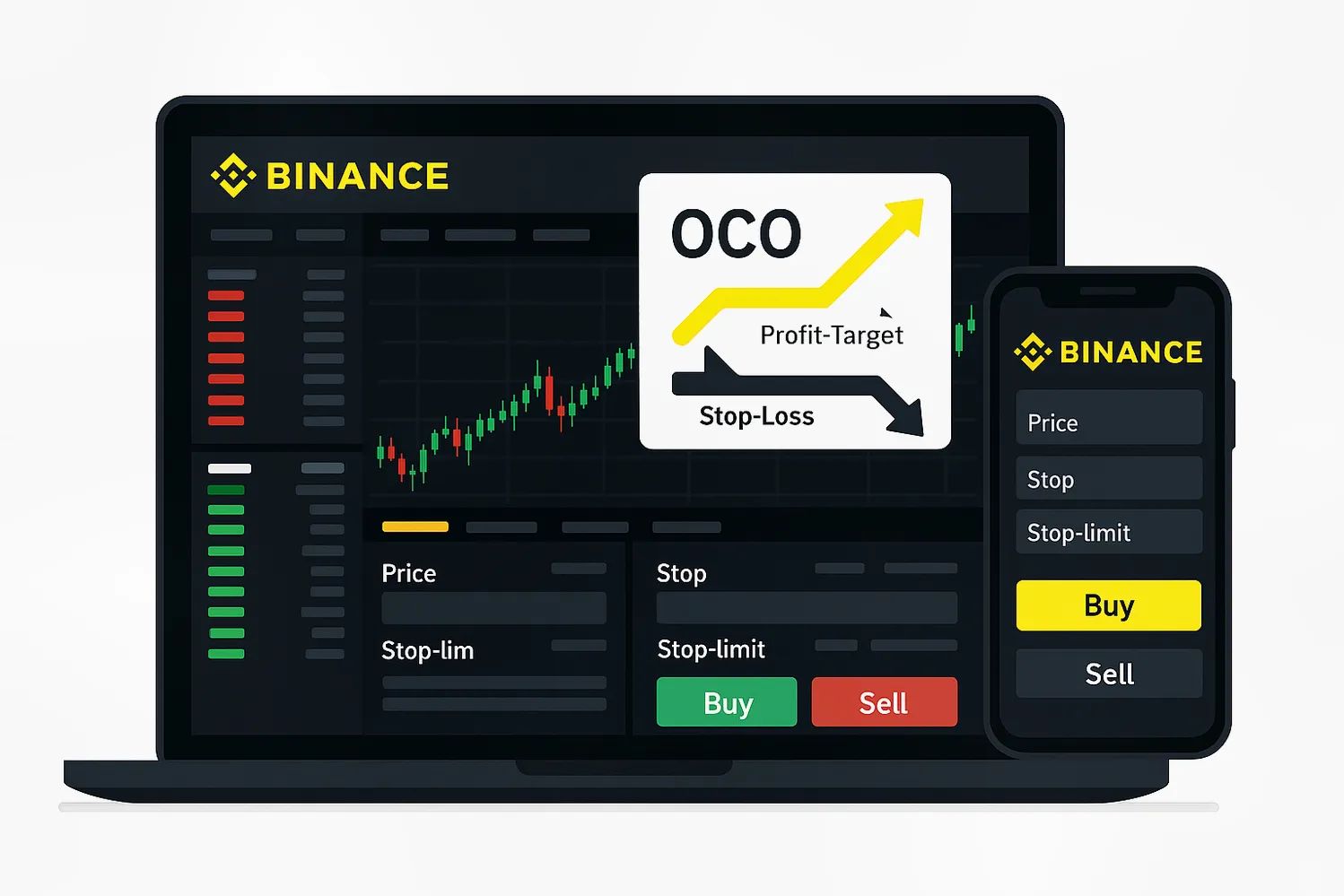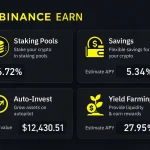One of the most valuable features on Binance is the One Cancels the Other (OCO) order. If you’re looking to manage your risks and automate your trades effectively, understanding how to use OCO orders on Binance can make a significant difference in your crypto trading experience.
OCO orders allow you to place two orders simultaneously: a stop-limit order and a limit order. When one of the two orders is executed, the other is automatically canceled. This is ideal for traders who want to optimize their profit-taking strategies or manage risks during volatile market conditions.
In this comprehensive guide, you’ll discover everything you need to know about using OCO orders on Binance, including:
- What OCO orders are
- Their benefits for both beginners and experienced traders
- Step-by-step instructions on placing OCO orders
- Pro tips for mastering OCO order strategies
What Are OCO Orders on Binance?
OCO stands for “One Cancels the Other.” In the context of Binance trading, it’s a feature that lets you place both a take-profit (limit) order and a stop-loss (stop-limit) order at the same time. Whichever order is triggered first will cancel the other. This is especially useful for setting automated exits, protecting profits, and minimizing potential losses without needing to constantly watch the markets.
Why Use OCO Orders on Binance?
OCO orders give you the flexibility to plan for both upward and downward price movements. For instance, let’s say Bitcoin is trading at $40,000, and you’d like to either sell at $42,000 for a profit or minimize your risk if the price drops below $38,000. With an OCO order, you can set both orders, so whichever comes first—your desired profit or your stop-loss—is executed automatically.
Key advantages:
– Automates trading decisions
– Reduces emotional trading
– Limits potential losses
– Locks in profits during volatile markets
Step-By-Step: How to Place an OCO Order on Binance
If you’re new to Binance, register for your Binance account with code CRYPTONEWER for the best trading experience and exclusive rewards! Once you’re set, follow these simple steps to use OCO orders on Binance:
1. Log Into Binance Account
Go to the Binance website or app and log in to your account. Ensure your account is fully verified for smooth trading.
2. Navigate to the Trading Page
On the home screen, click on “Trade” and select either “Classic” or “Advanced” trading view. Choose your preferred cryptocurrency pair for trading.
3. Select the OCO Order Type
In the order entry panel, click the dropdown menu and choose OCO. You’ll see two sets of order entry fields:
– Limit Order: (for take-profit)
– Stop-Limit Order: (for stop-loss)
4. Fill in the Order Details
- Price: Enter your target sell (or buy) price for taking profit (e.g., $42,000).
- Stop: The trigger price for your stop-limit order (e.g., $38,500).
- Limit: The limit price for your stop-limit order (often slightly lower than Stop, e.g., $38,000).
- Amount: The quantity of crypto you wish to sell or buy.
5. Confirm and Place the Orders
Double-check all the details you entered. Click “Sell” or “Buy” to place both orders simultaneously. You’ll see your OCO order appear in the “Open Orders” section. Once one leg of your OCO pair is executed, Binance cancels the other automatically.
Tip: Always set the stop-limit prices carefully to avoid accidental immediate executions.
Real-World Example: Using an OCO Order
Let’s walk through an example:
You hold 1 ETH and want to either sell for profit or cut losses:
– ETH market price: $2,500
– Take-profit price (Limit order): $2,700
– Stop price (Stop-Limit order): $2,350
– Limit price (for the stop order): $2,320
With these settings:
– If ETH rises to $2,700, your limit sell order executes, taking profit.
– If ETH drops to $2,350 or below, the stop-limit triggers and tries selling at $2,320, protecting your capital.
This removes the need to monitor the markets 24/7, thanks to OCO automation.
Pro Tips for Mastering OCO Orders on Binance
- Adjust for Volatility: In highly volatile markets, widen your stop and limit prices to avoid premature triggers.
- Monitor Fees: Consider trading fees when setting your target and stop-loss distances.
- Don’t Place OCO Orders Too Close: If your stop and limit prices are too close to each other, both might execute due to sudden price spikes.
- Use OCO with Other Order Types: Combine OCO orders with other tools and strategies for layered trading plans.
Mastering how to use OCO orders on Binance boosts your ability to automate risk management and efficiency while trading.
If you’re ready to try, sign up for Binance with referral code CRYPTONEWER and enjoy the benefits of advanced trading features and bonuses!
Explore more on advanced crypto trading strategies in our resources section and stay ahead in the market!